In this extensive article, we’ll be discussing WordPress website migration, a crucial skill for every website owner. Whether you’re upgrading your hosting service or changing your domain name, it’s imperative to know how to transfer your WordPress website without any issues. From backing up your website to selecting the best migration option (manual, plugin-based, or professional services), we guide you through every step of the process. We also assist you with frequent post-migration concerns.
We walk you through a post-migration checklist after your migration is finished to make sure your website functions properly and has no missing or broken links. We provide advice on how to maximize performance and troubleshoot any issues you might run into, giving you the confidence to take on any future migration projects. With our friendly demeanor and useful guidance, mastering the art of WordPress Website Migration is within your reach.
Table of Contents
Introduction


Hey there, fellow website owner! Are you ready to embark on a journey into the realm of WordPress Website Migration? If you’re scratching your head wondering what that even means, don’t worry, you’re not alone. In simple terms, WordPress Website Migration is like giving your website a change of scenery—it’s the process of moving your entire WordPress website from one location to another. Whether you’re switching hosting providers, upgrading your plan, or changing your domain name, mastering this skill is essential for keeping your website running smoothly. So, buckle up as we dive into the world of WordPress Website Migration!
Why Proper Migration Techniques Matter
You might be thinking, “Why should I bother with proper migration techniques?” Well, friend, let me tell you, it’s crucial. Imagine this: you’ve spent countless hours perfecting your website, crafting compelling content, and building a loyal audience. The last thing you want is for all that hard work to go down the drain because of a botched migration. Proper WordPress Website Migration ensures that your website’s integrity, functionality, and SEO rankings remain intact throughout the process. Plus, it saves you from headaches and frustrations down the line. Trust me, investing time in mastering migration techniques now will pay off tenfold in the long run.
What You’ll Discover in This Guide
So, what exactly can you expect from this ultimate guide on WordPress Website Migration? Well, I’m glad you asked! Here’s a sneak peek at what we’ll be covering:
- Understanding WordPress Website Migration: We’ll break down the concept of migration and why it’s essential for website owners like you.
- Preparing for Migration: Get ready to roll up your sleeves as we delve into the nitty-gritty of pre-migration tasks, including backups and selecting the right migration method.
- Step-by-Step Migration Process: Whether you’re a DIY enthusiast or prefer to leave it to the pros, we’ve got you covered with detailed instructions for every step of the migration journey.
- Post-Migration Checklist: Once the dust has settled, we’ll guide you through a checklist to ensure your website is running smoothly post-migration, with no broken links or missing content.
- Troubleshooting Common Issues: Don’t panic if things don’t go according to plan—we’ll provide solutions for common migration headaches to keep you on track.
- Best Practices for Smooth Migration: Finally, we’ll wrap up with some handy tips and tricks to set you up for success in your future migration endeavors.
Understanding WordPress Website Migration
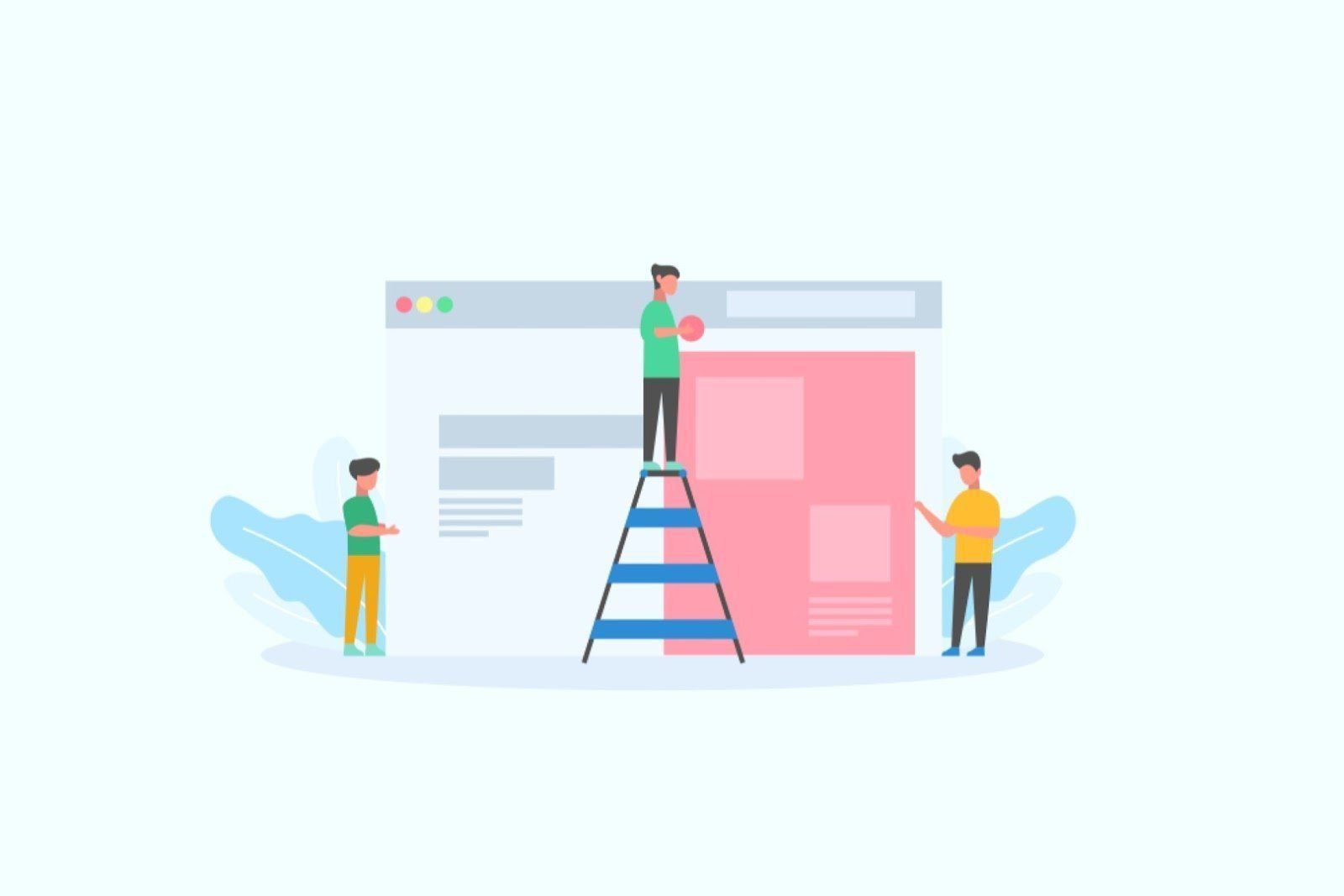
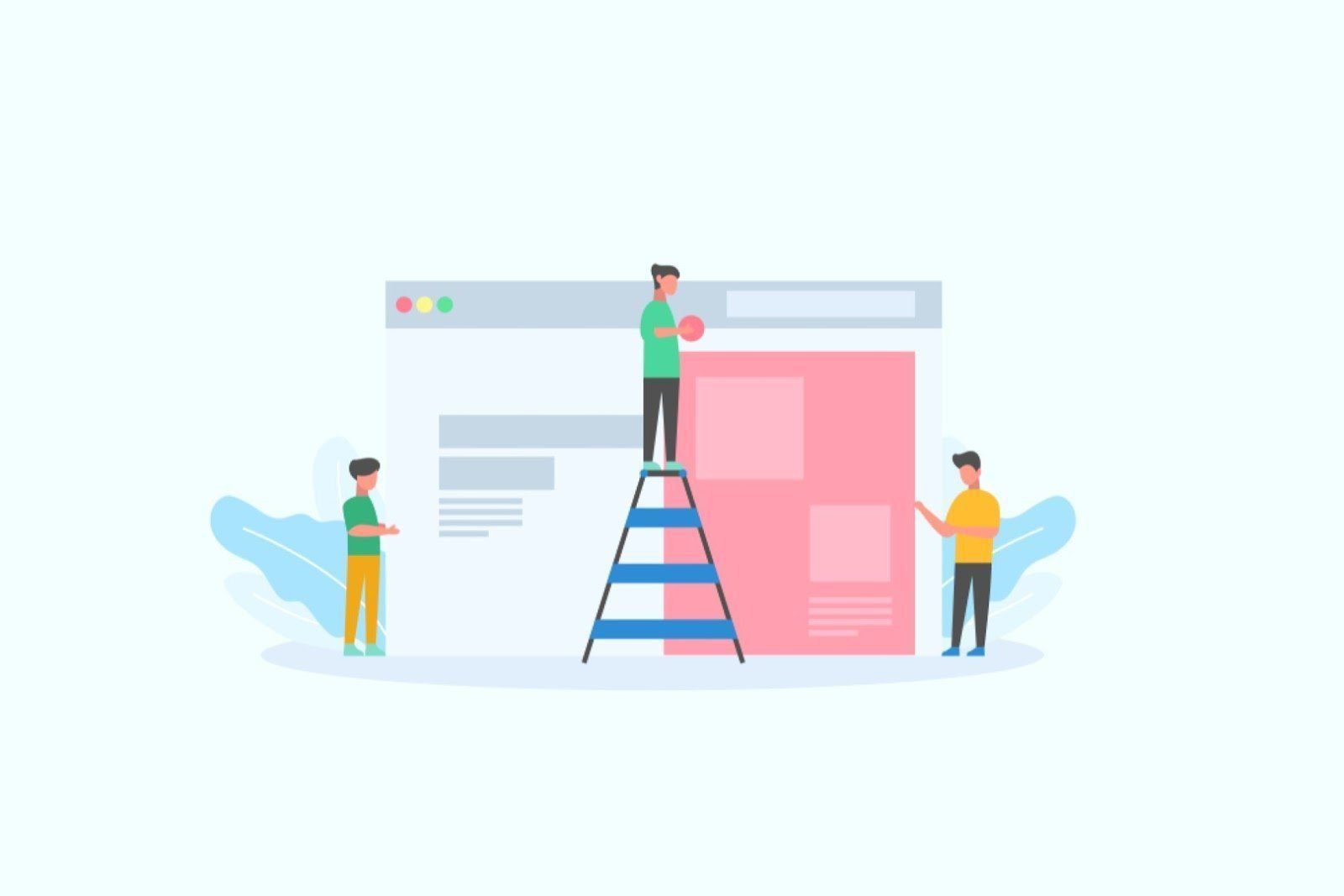
So, you’ve heard the term “WordPress Website Migration” thrown around, but what exactly does it mean? Let’s break it down in simple terms:
Definition of Website Migration
Picture this: you’ve built a cozy little corner of the internet with your WordPress website. But now, for whatever reason—maybe you’re outgrowing your current hosting plan, or you’ve decided to rebrand with a new domain name—it’s time to pack up and move. That’s where WordPress Website Migration comes in. It’s like picking up your entire website and relocating it to a new home, whether that’s a different hosting provider, server, or domain. Think of it as moving to a new house with your website instead of furniture and boxes.
Reasons for Migrating a WordPress Website
Now, you might be wondering, “Why would I want to go through the hassle of migrating my WordPress website?” Well, friend, let me tell you, there are plenty of good reasons:
- Scalability: Your website is growing, and you need more resources to accommodate increased traffic and content.
- Performance: Your current hosting provider isn’t cutting it in terms of speed and reliability, and you’re ready for an upgrade.
- Rebranding: You’ve decided to give your website a fresh new look with a different domain name or brand identity.
- Cost: You’ve found a better hosting deal elsewhere that offers more bang for your buck.
- Security: Your current hosting environment is vulnerable to security threats, and you’re seeking a safer haven for your website.
Common Challenges Faced During Migration
Now, migrating a WordPress website isn’t all rainbows and butterflies. It can come with its fair share of challenges:
- Data Loss: There’s always a risk of losing valuable data or files during the migration process, especially if proper backups aren’t taken.
- Downtime: Your website might experience downtime during the migration, impacting the user experience and potentially affecting your SEO rankings.
- Compatibility Issues: Themes, plugins, and custom code may not play nicely with the new hosting environment, leading to functionality issues.
- Technical Hiccups: From DNS propagation delays to database connection errors, technical glitches can wrench your migration plans.
- SEO Impact: If not done correctly, migration can negatively impact your website’s SEO, causing a drop in rankings and traffic.
But fear not! With the right knowledge and preparation, you can navigate these challenges like a pro and ensure a smooth WordPress Website Migration. So, roll up your sleeves and get ready to embark on this exciting journey!
Preparing for Migration


Alright, let’s get down to business! Before you dive headfirst into the world of WordPress Website Migration, it’s crucial to lay the groundwork and get your ducks in a row. Here’s what you need to do to prepare:
Assessing the Current Website
First things first, take a good hard look at your current WordPress website. Ask yourself:
- Content: Do you have any outdated or irrelevant content that can be cleaned up before migration?
- Plugins and Themes: Are all your plugins and themes up to date? Are there any that you no longer need or use?
- Functionality: Is everything working as it should, or are there any bugs or issues that need to be addressed before migration?
Backing Up Website Data and Files
I can’t stress this enough: BACK UP YOUR STUFF! Seriously, don’t even think about starting the migration process without taking proper backups of your website’s data and files. This includes:
- Database: Use a plugin or your hosting provider’s tools to back up your WordPress database.
- Files: Don’t forget to also back up all your website files, including themes, plugins, images, and other media.
Selecting a New Hosting Provider (If Applicable)
If you’re migrating to a new hosting provider, take the time to research and choose the right one for your needs. Consider factors such as:
- Performance: Look for a hosting provider that offers fast and reliable servers to ensure optimal website performance.
- Scalability: Choose a provider that can accommodate your website’s growth and scalability needs.
- Support: Make sure the hosting provider offers excellent customer support in case you run into any issues during migration or afterward.
Choosing the Right Migration Method
When it comes to migrating your WordPress website, there’s more than one way to skin a cat. Okay, maybe that’s not the best analogy, but you get the idea. Here are some common migration methods to consider:
- Manual Migration: This involves transferring your website files and database manually via FTP and phpMyAdmin. It’s time-consuming but gives you full control over the process.
- Plugin-Based Migration: There are plenty of plugins available that can help automate the migration process, making it quick and easy. Just make sure to choose a reputable plugin with good reviews and ratings.
- Professional Migration Services: If you’d rather leave it to the experts, there are companies out there that specialize in WordPress Website Migration. They’ll handle the entire process for you, from start to finish.
By taking these steps to prepare for WordPress Website Migration, you’ll set yourself up for success and ensure a smooth transition to your new hosting environment. So, roll up your sleeves, and let’s get ready to migrate!
Step-by-Step Migration Process
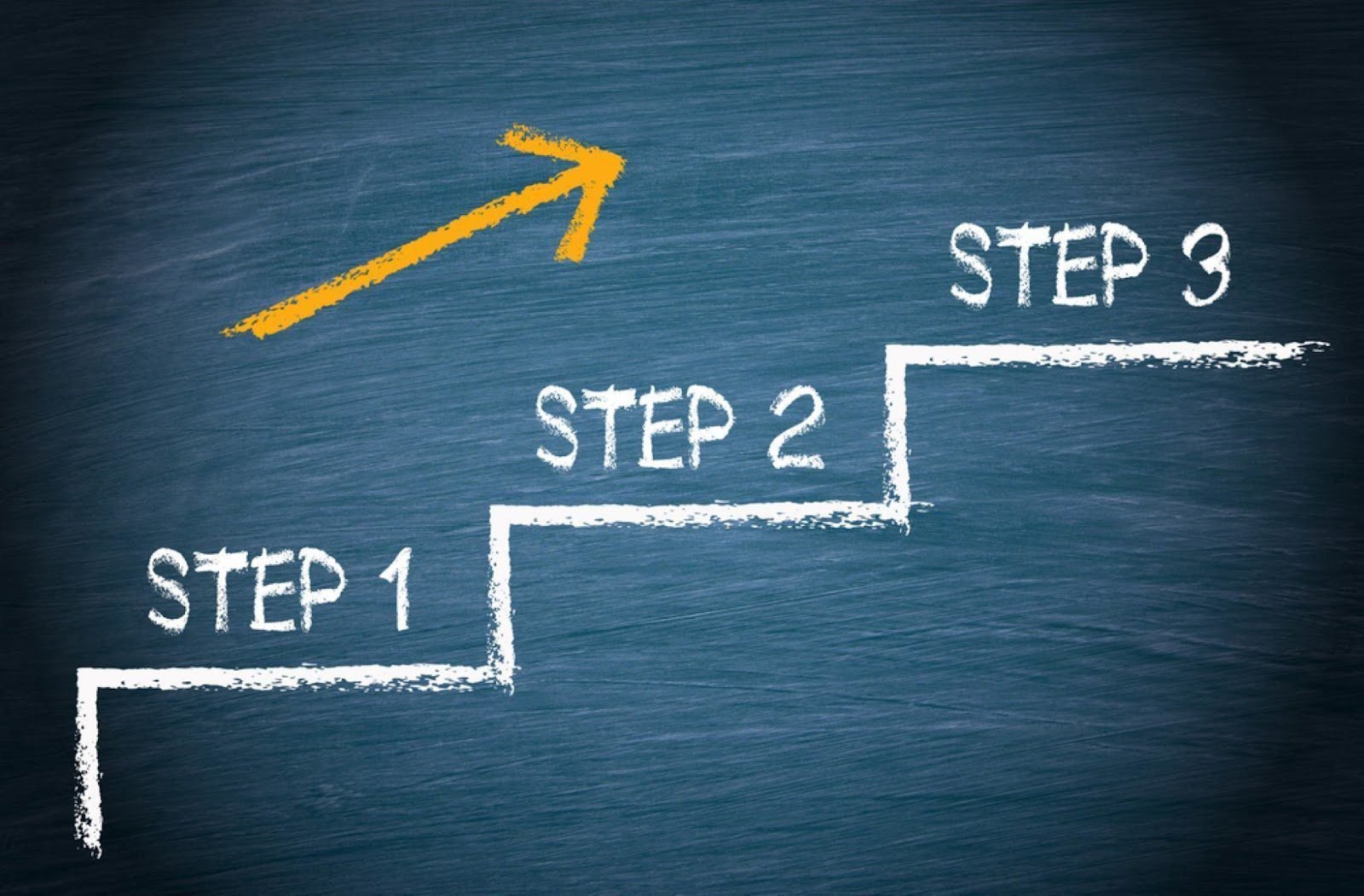
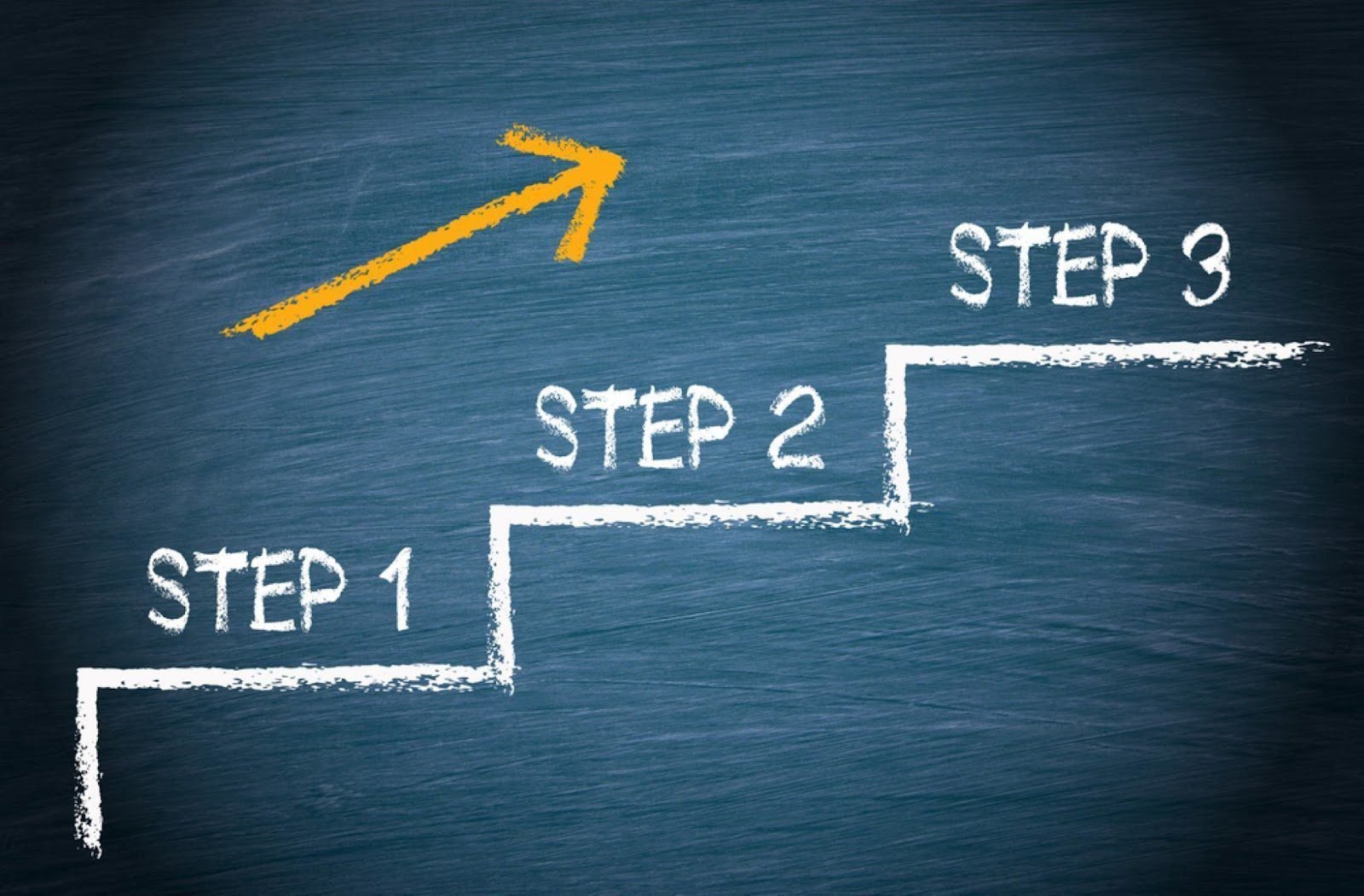
Alright, it’s time to roll up our sleeves and get into the nitty-gritty of WordPress Website Migration. Follow along as we break down the process step by step:
Detailed Instructions for Each Migration Method
Manual Migration:
- Log in to your current hosting account and access your website’s files via FTP.
- Download all your website files to your computer.
- Export your WordPress database using phpMyAdmin or a similar tool.
- Create a new database on your new hosting server and import the database backup.
- Upload your website files to the new hosting server via FTP.
- Update the wp-config.php file with the new database information.
- Test your website to ensure everything is working smoothly.
Plugin-Based Migration:
- Install and activate a reputable migration plugin such as Duplicator, All-in-One WP Migration, or Migrate Guru.
- Follow the plugin’s instructions to create a backup of your website.
- Download the backup files generated by the plugin.
- Install WordPress on your new hosting server (if applicable).
- Upload the backup files to your new hosting server and follow the plugin’s instructions to complete the migration.
- Test your website to ensure everything is transferred correctly.
Professional Migration Services:
- Research and select a reputable company that specializes in WordPress Website Migration.
- Provide the migration service with access to your current hosting account and WordPress dashboard.
- Work with the migration service to schedule a convenient time for the migration to take place.
- Sit back and relax as the professionals handle the entire migration process for you.
- Test your website post-migration to ensure everything is transferred correctly and is working as expected.
Handling Database Migration
When it comes to WordPress Website Migration, handling the database migration is a critical step. Here’s what you need to do:
Export your WordPress database from your current hosting provider using phpMyAdmin or a similar tool.
Create a new database on your new hosting server and import the database backup.
Update the wp-config.php file with the new database information to ensure your website connects to the correct database.
Transferring Files and Content
Transferring your website files and content to the new hosting server is another essential aspect of the migration process:
- Download all your website files from your current hosting server using FTP.
- Upload the files to the new hosting server via FTP.
- If you’re using a plugin-based migration method, follow the plugin’s instructions to transfer your website content automatically.
Updating DNS Records
Finally, don’t forget to update your DNS records to point to your new hosting server:
- Log in to your domain registrar’s website and access your DNS settings.
- Update the A record to point to the IP address of your new hosting server.
- It may take some time for the DNS changes to propagate, so be patient.
By following these step-by-step instructions, you’ll be well on your way to successfully migrating your WordPress website to its new home. So, grab a cup of coffee, take a deep breath, and let’s get migrating!
Post-Migration Checklist


Congratulations, you’ve successfully migrated your WordPress website to its new home! But before you kick back and relax, there are a few important tasks to tackle to ensure everything is running smoothly. Let’s dive into our post-migration checklist:
Testing Website Functionality
First things first, let’s make sure everything is working as it should:
- Navigate Through Your Website: Click around your website and test various pages, links, forms, and functionalities.
- Check Contact Forms: Submit a test message through any contact forms to ensure they’re working properly.
- Test E-commerce Functionality: If you have an online store, make sure the checkout process is functioning correctly.
- Verify Responsive Design: Test your website on different devices to ensure it displays correctly on desktops, laptops, tablets, and smartphones.
Addressing Any Broken Links or Missing Content
Next up, let’s hunt down any pesky broken links or missing content:
- Run a Broken Link Checker: Use a tool like Broken Link Checker to scan your website for any broken links.
- Check Images and Media: Make sure all images, videos, and other media files have transferred correctly and are displaying properly.
- Review Content: Double-check that all your website’s pages and posts are present and accounted for.
Optimizing Website Performance
Now that your website is up and running, let’s make sure it’s performing at its best:
- Run Speed Tests: Use tools like GTmetrix or Google PageSpeed Insights to analyze your website’s loading speed.
- Optimize Images: Compress images and other media files to reduce page load times.
- Minimize Plugins: Review your list of plugins and deactivate or remove any unnecessary ones to streamline performance.
Implementing Security Measures
Last but certainly not least, let’s beef up your website’s security to keep those pesky hackers at bay:
- Update WordPress Core, Themes, and Plugins: Ensure all software is up to date to patch any security vulnerabilities.
- Install a Security Plugin: Consider installing a security plugin like Wordfence or Sucuri to monitor and protect your website from threats.
- Enable HTTPS: Secure your website by installing an SSL certificate to encrypt data transmitted between your website and visitors’ browsers.
By completing this post-migration checklist, you’ll ensure that your WordPress website is in tip-top shape and ready to conquer the digital world from its new home. So, go ahead, give yourself a pat on the back, and enjoy the peace of mind knowing that your migration was a success!
Troubleshooting Common Migration Issues


So, you’ve migrated your WordPress website, but uh-oh, something’s not quite right. Don’t panic! Let’s roll up our sleeves and tackle some common migration issues together:
Addressing Compatibility Issues with Themes and Plugins
Ah, compatibility issues—the bane of every website owner’s existence. Here’s how to deal with them:
- Check Plugin and Theme Compatibility: Ensure that all your plugins and themes are compatible with the latest version of WordPress.
- Update or Replace Problematic Plugins and Themes: If a plugin or theme is causing compatibility issues, try updating it to the latest version. If that doesn’t work, consider replacing it with an alternative that plays nice with your setup.
- Test Plugins and Themes Individually: Deactivate all plugins and switch to a default WordPress theme to identify which one is causing the compatibility issue.
Fixing Database Connection Errors
Database connection errors can be frustrating, but fear not, we’ve got some troubleshooting tips for you:
- Check Database Credentials: Double-check that the database credentials (username, password, hostname) in your wp-config.php file are correct.
- Verify Database Name: Ensure that the database name specified in your wp-config.php file matches the actual name of your database.
- Test Database Connection: Use a tool like phpMyAdmin or MySQL Workbench to test the database connection manually.
Resolving URL Redirection Problems
URL redirection problems can wreak havoc on your website’s SEO and user experience, but they’re not impossible to fix:
- Update Site URLs in WordPress Settings: Go to Settings > General in your WordPress dashboard and update the “WordPress Address (URL)” and “Site Address (URL)” fields with the new domain.
- Redirect Old URLs to New Ones: Use a plugin like Redirection to set up 301 redirects from old URLs to their new counterparts.
- Check .htaccess File: Ensure that your .htaccess file is configured correctly to handle URL redirections.
By addressing these common migration issues head-on, you’ll be well on your way to resolving any hiccups that may arise during the WordPress Website Migration process. So, take a deep breath, stay calm, and let’s troubleshoot our way to a successful migration!
Best Practices for Smooth Migration


Ready to ensure your WordPress Website Migration goes off without a hitch? Let’s dive into some best practices that’ll help you navigate the process like a pro:
Double-Checking Backups Before Proceeding
Backing up your website data is like having a safety net—it’s essential for peace of mind. Here’s how to make sure your backups are up to snuff:
- Regularly Scheduled Backups: Set up automated backups of your website data regularly, so you always have a recent backup to fall back on.
- Verify Backup Integrity: Before proceeding with the migration, double-check that your backups are complete and error-free.
- Store Backups Securely: Store your backups in a secure location, preferably off-site or in the cloud, to protect against data loss.
Communicating with Stakeholders About the Migration Process
Communication is key when it comes to WordPress Website Migration. Make sure everyone involved is on the same page:
- Notify Stakeholders in Advance: Inform your team members, clients, or any other stakeholders about the upcoming migration process well in advance.
- Set Expectations: Communicate the timeline, potential downtime, and any other potential impacts of the migration to stakeholders.
- Provide Updates Throughout the Process: Keep stakeholders informed with regular updates on the progress of the migration, especially if there are any unexpected delays or issues.
Keeping an Eye on Website Performance During and After Migration
Don’t just set it and forget it—keep a close eye on your website’s performance throughout the migration process and beyond:
- Monitor Performance Metrics: Keep track of key performance indicators such as page load times, server response times, and website uptime.
- Test Functionality Regularly: Continuously test your website’s functionality and user experience during and after the migration to ensure everything is working as expected.
- Address Performance Issues Promptly: If you notice any performance issues or anomalies, address them promptly to prevent them from impacting your website’s performance.
By following these best practices, you’ll be well-equipped to navigate the WordPress Website Migration process smoothly and confidently. So, take a deep breath, stay organized, and let’s make this migration a success!
Conclusion: Your Journey to WordPress Website Migration Mastery


Congratulations, you’ve reached the end of our ultimate guide on WordPress Website Migration! As you wrap up your migration journey, let’s reflect on what you’ve learned and what lies ahead:
Embracing WordPress Website Migration
- A New Skill in Your Toolbox: By mastering WordPress Website Migration, you’ve added a valuable skill to your repertoire as a website owner.
- Empowerment Through Knowledge: Armed with the knowledge and know-how gained from this guide, you now have the confidence to tackle future migrations with ease.
Navigating the Migration Process
- Smooth Sailing Ahead: With a solid understanding of the migration process and best practices, you’re well-equipped to navigate the complexities of WordPress Website Migration.
- Overcoming Challenges: From compatibility issues to database errors, you’ve learned how to troubleshoot common migration hiccups like a seasoned pro.
Looking to the Future
- Continued Growth and Success: As you bid farewell to your old hosting environment and embrace your new one, you’re paving the way for continued growth and success for your website.
- Stay Agile and Adaptive: In the ever-evolving landscape of the web, staying agile and adaptive is key. Keep honing your skills and staying informed to stay ahead of the curve.
Your Migration Success Story
- A Tale of Triumph: Whether you’re migrating for scalability, performance, rebranding, or security reasons, your successful migration is a testament to your dedication and perseverance.
- A Bright Future Ahead: With your WordPress Website Migration journey behind you, the possibilities for your website’s future are endless. So go ahead, embrace the opportunities that lie ahead, and continue to thrive in the digital world!
As you embark on the next chapter of your website’s journey, remember that you’re not alone. The knowledge and insights gained from this guide will serve as your faithful companion as you navigate the ever-changing landscape of WordPress Website Migration. So go forth, dear reader, and may your migration endeavors be smooth, seamless, and successful. Happy migrating!
Frequently Asked Questions (FAQs) About WordPress Website Migration
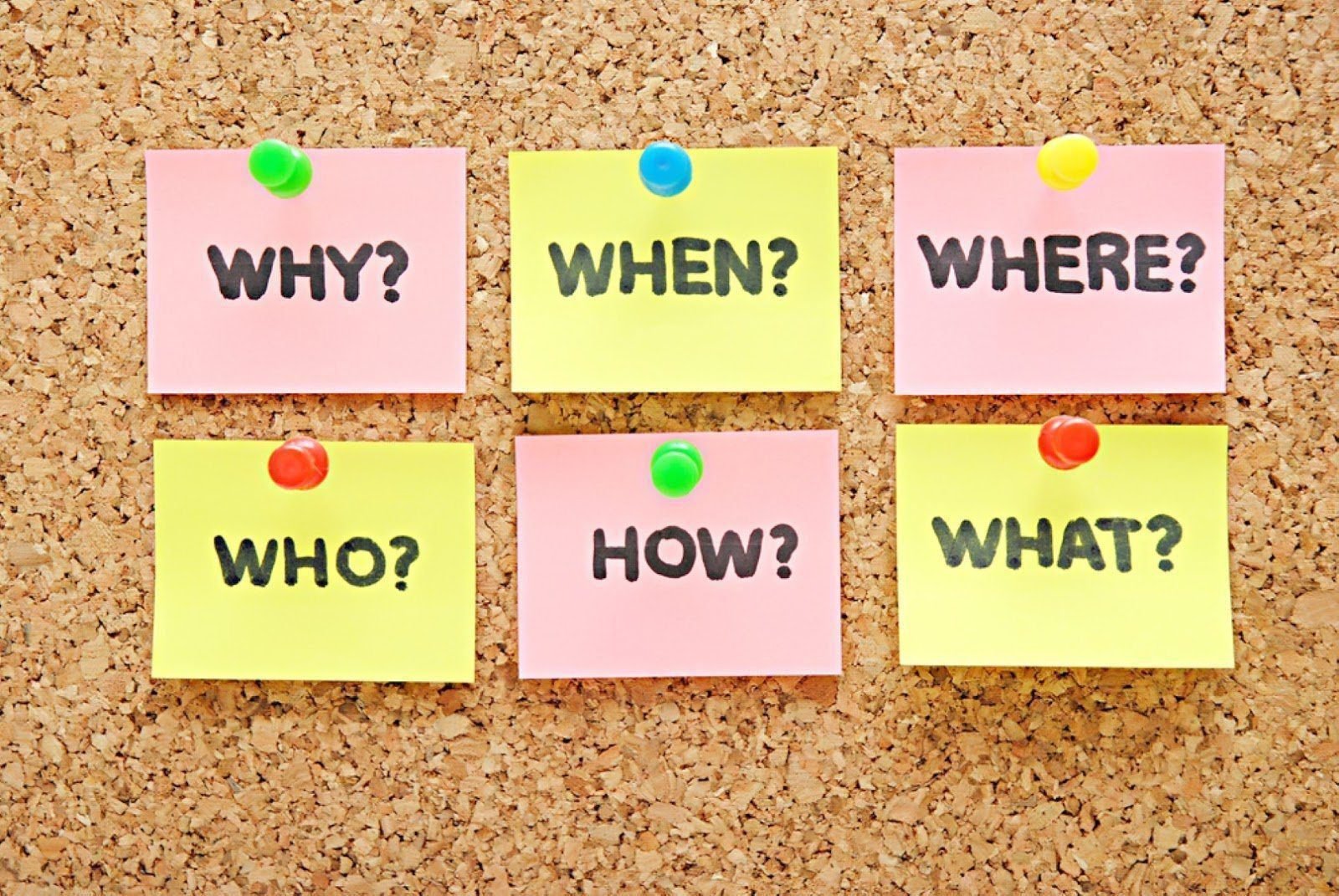
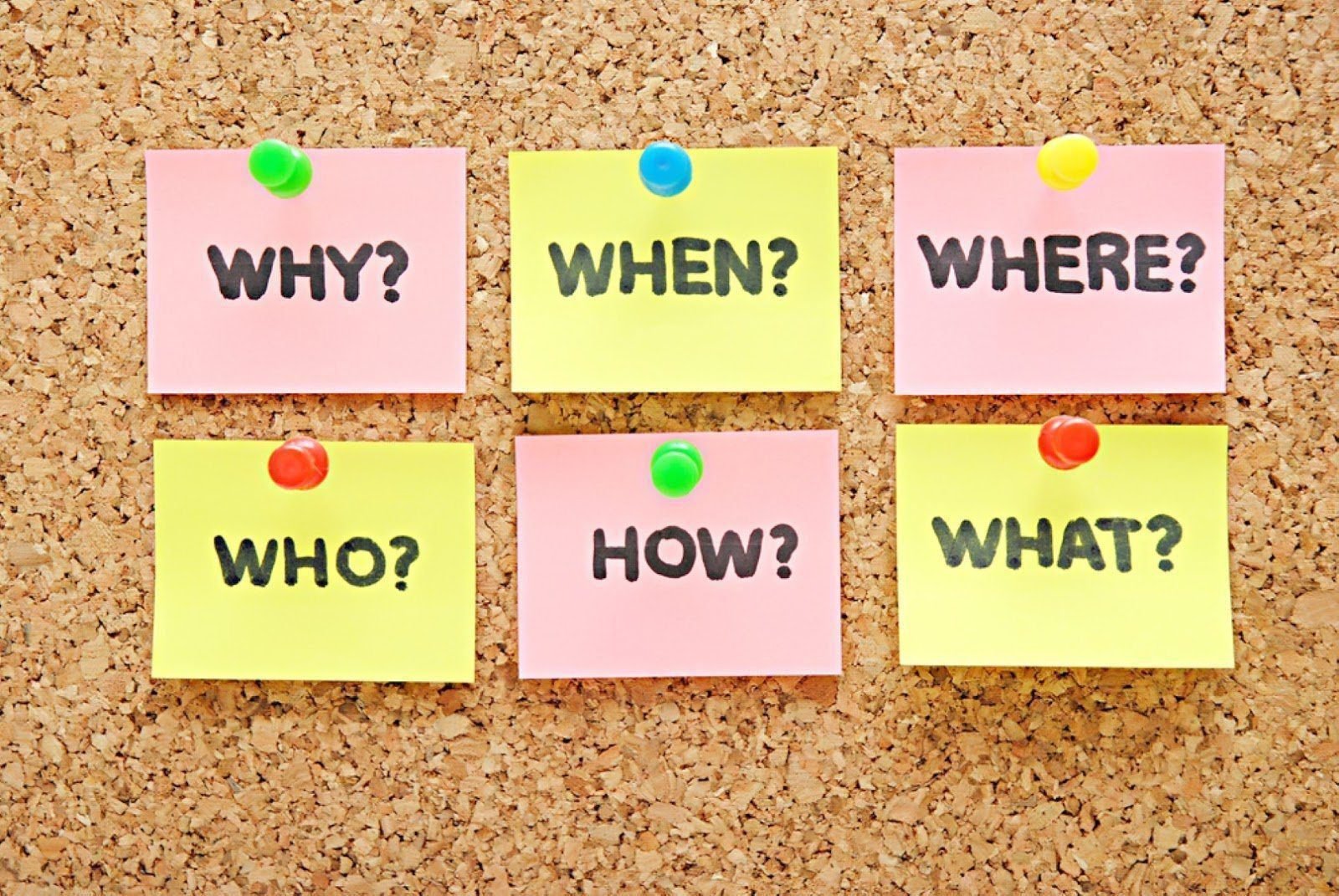
Got questions about migrating your WordPress website? We’ve got answers! Check out our FAQs below:
Q: What is WordPress Website Migration?
A: WordPress Website Migration is the process of moving your entire WordPress website from one location to another, whether that’s a different hosting provider, server, or domain.
Q: Why would I need to migrate my WordPress website?
A: There are several reasons you might need to migrate your WordPress website, including upgrading your hosting plan, changing your domain name, or switching to a new hosting provider for better performance or features.
Q: Is migrating my WordPress website difficult?
A: It can be intimidating, but with the right knowledge and preparation, WordPress Website Migration is manageable for most website owners. Following a step-by-step guide and taking precautions like backing up your data can help ensure a smooth migration process.
Q: What are some common challenges I might face during WordPress Website Migration?
A: Common challenges include compatibility issues with themes and plugins, database connection errors, and URL redirection problems. However, with troubleshooting tips and best practices, these challenges can usually be overcome.
Q: How long does it take to migrate a WordPress website?
A: The time it takes for WordPress Website Migration can vary depending on factors such as the size of your website, the complexity of the migration process, and any unexpected issues that arise. In general, though, smaller websites can typically be migrated in a few hours, while larger or more complex websites may take longer.
Q: Do I need technical expertise to migrate my WordPress website?
A: While some technical knowledge can be helpful, many website owners successfully migrate their WordPress websites without being experts. Following a detailed guide and using tools like migration plugins can simplify the process for those with limited technical experience.
Q: Can I migrate my WordPress website myself, or should I hire a professional?
A: It depends on your comfort level and the complexity of your website. Many website owners successfully migrate their WordPress Website Migration themselves using online guides and tools. However, if you’re not confident in your abilities or have a particularly complex website, hiring a professional migration service may be a better option.
Q: How can I ensure a successful WordPress Website Migration?
A: To ensure a successful migration, it’s important to thoroughly plan and prepare beforehand, double-check your backups, communicate with stakeholders, and monitor your website’s performance throughout the process. Following best practices and being proactive can help mitigate potential issues and ensure a smooth transition to your new hosting environment.
Got more questions? Feel free to reach out, and we’ll be happy to help you navigate the world of WordPress Website Migration!
🌐 Connect with us:
Youtube: https://www.youtube.com/@hubtechpk
Facebook: https://web.facebook.com/hubtechpk/
Instagram: https://www.instagram.com/hubtechpk
Twitter: https://www.twitter.com/hubtechpk
Tiktok: https://www.tiktok.com/@hubtechpk