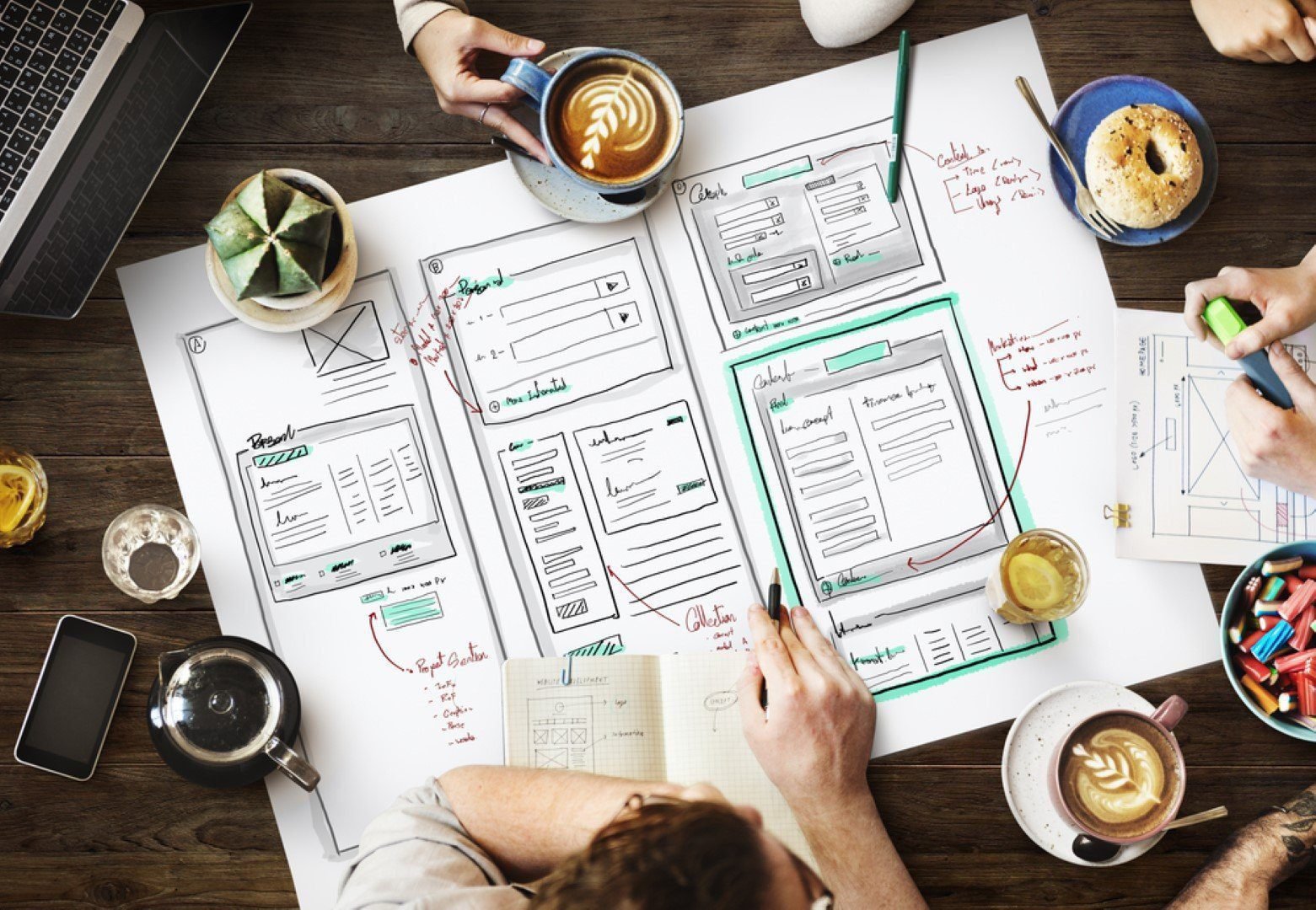Play Video
Meditest WordPress Theme is a trendy and attractive Health & Medical WordPress Theme, perfect for any kind of health and medical website. Whether you’re running a clinic, hospital, or wellness center, Meditest adapts seamlessly to any device – be it a laptop, mobile, or tablet.
In this step-by-step tutorial, we’ll guide you through the process of installing and setting up Meditest WordPress Theme on your WordPress website:
- Download Meditest Theme: Visit the Meditest download page and grab your copy of the theme.
- Upload the Theme:
- Log in to your WordPress dashboard.
- Navigate to Appearance » Themes » Add New.
- Click on the Upload Theme button.
- Choose the zipped folder containing the Meditest WordPress Theme that you’ve just downloaded.
- Once uploaded, click the Install Now button.
- Activate Meditest:
- After installation, go back to the Themes section.
- Find the Meditest theme and click the Activate button.
- Import Demo Data (Optional):
- If you want your site to look like the Meditest demo, you can import the demo data.
- Go to Appearance » Meditest Demo Import.
- Follow the prompts to import the demo content.
- Customize Meditest:
- Head to Appearance » Customize to personalize your site.
- Customize colors, fonts, layouts, and other settings to match your brand.
- Create Your Health Website:
- Add pages, posts, and other content relevant to your health or medical services.
- Don’t forget to set up your menus, widgets, and other essential elements.
Hafiz Umar Bhatti
I am a full-time designer. I am ready to provide the best service possible. Furthermore, I am happy to serve you. Let’s get started! 🙂 I am an expert in Adobe Photoshop, Illustrator, XD, and InDesign. I also specialize in web design and development, including but not limited to. Creating WordPress websites from Scratch.